Here, you can discover how to add badges to your products by selecting various options.
You have to simply follow the steps below :
1. Start by selecting the “Create New Label” option within the app.

2. Following that, a pop-up will appear, allowing you to choose the label according to your preference.

Once you've selected the label type, you can then select the label that suits your specific requirements.
3. Scroll further down to discover a wide range of choices for adding badges to your products.
4. Select the option that best suits your preferences.
Among these options, you can make selections that align with your specific needs.
1. All Products : To apply the label to all products, you must select the “All Products” option. You can apply the label to all products directly from here.
2. Specific Products : To apply the label to Specific products, you must select the “Specific Products” option. This option allows you to select the products to which you wish to apply labels.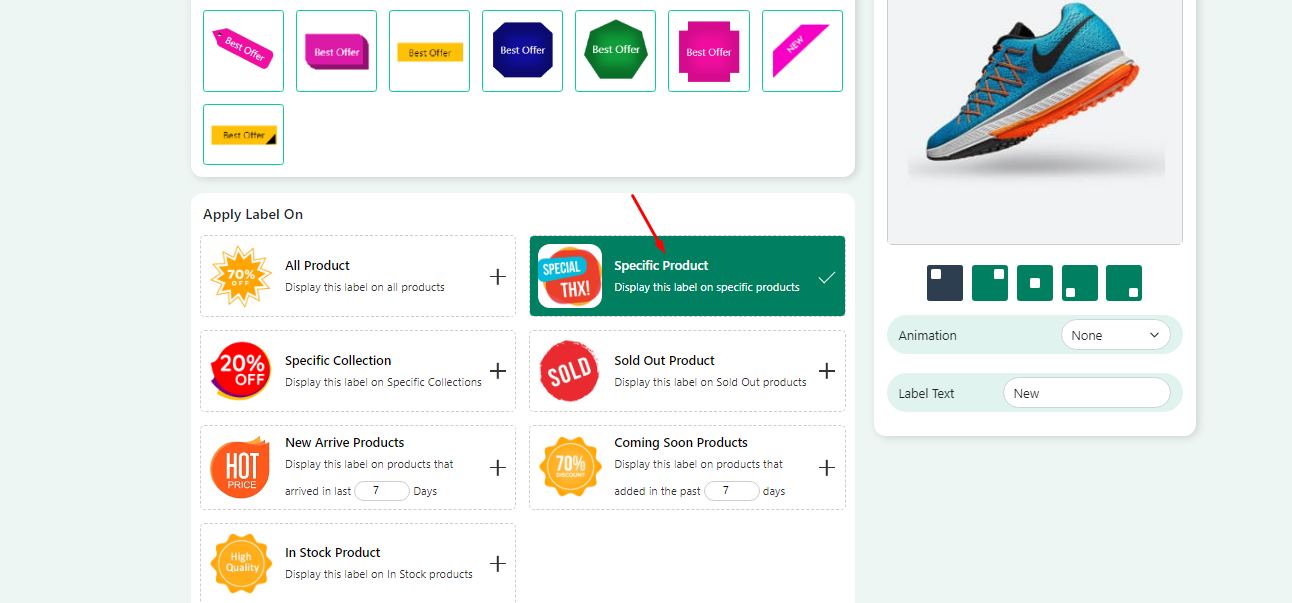
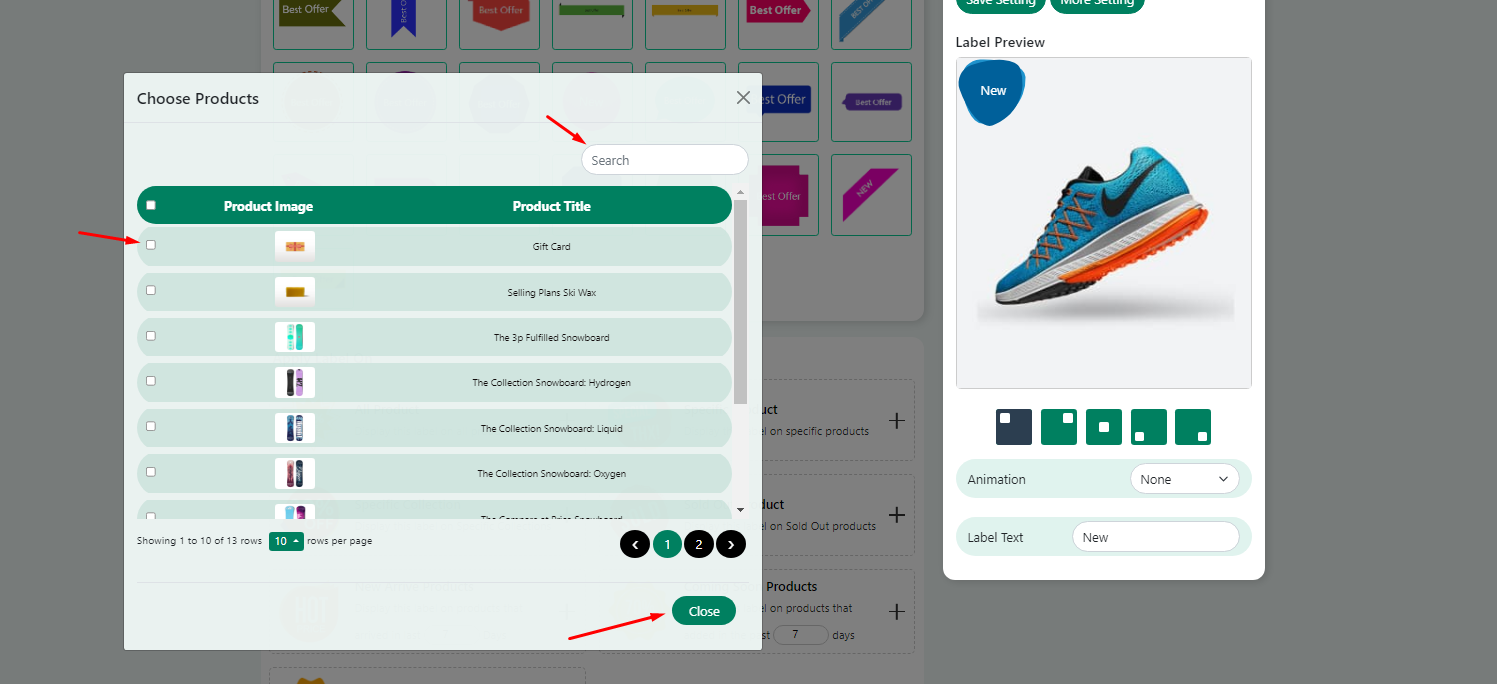
3. Specific Collections : To apply the label to Specific collections, you must select the “Specific Collections” option.


4. Sold Out Products : To apply the label to sold out products, then you must select the “Sold Out Products” option. If you wish to apply the label to products that are sold out but don't want to remove those products, you can specifically apply the label to the out-of-stock products.

5. New Arrive Products : To apply the label to new arrival products, you must select the “New Arrive Products” option. When you add new products to your store, the label will automatically be applied to them, but you will need to specify the arrival days.

6. Coming Soon Products : To apply the label to coming soon products, you must select the “Coming Soon Products” option. To use the label on these products, you must specify the number of days for coming soon products.

7. In Stock Products : To apply the label to In Stock products, you must select the “In Stock Products” option. Using this option will automatically apply the label to all products that are currently in stock.

